Internal link audits are important SEO activities that ensure a website’s internal links work as intended.
Many internal link issues and opportunities are overlooked during the content creation process, and a site audit reveals these aspects so users can effectively manage their internal linking campaigns.
While SEO tools can speed up the internal link auditing process, users may also choose to do it manually. But is a manual internal link audit the right choice for your website? If so, how does it work?
This ultimate guide seeks to answer these questions, providing a step-by-step guide to help small website owners perform a manual internal link audit.
What is an Internal Link Audit?
An internal link audit is a comprehensive review of a website’s internal links to ensure they are optimized for search engines and user experience. This process involves checking internal links’ structure, relevance, functionality, and health.
Auditing internal links aims to improve navigation by leading users to relevant content, effectively spreading link equity throughout a website, boosting search engine crawl efficiency, and fixing persistent internal linking issues.
Businesses can create a cohesive linking strategy that improves a website’s search performance by conducting internal link audits.
Internal Link Audit vs. Internal Link Analysis
Many people interchange internal link audit and internal link analysis, dismissing them as the same thing. However, there is a slight difference that separates the two concepts.
Internal link analysis is an exploratory process. They focus on finding internal link opportunities and using internal links to maximize link juice distribution throughout a website.
On the other hand, internal link audits are more comprehensive. While they find internal link opportunities and boost link equity distribution, auditing internal links also means uncovering internal link issues. This includes broken links, redirect chains, nofollow links, excessive click depth, etc.
In other words, internal link analysis is a subset of internal link audit. The diagram below shows the difference between the two:
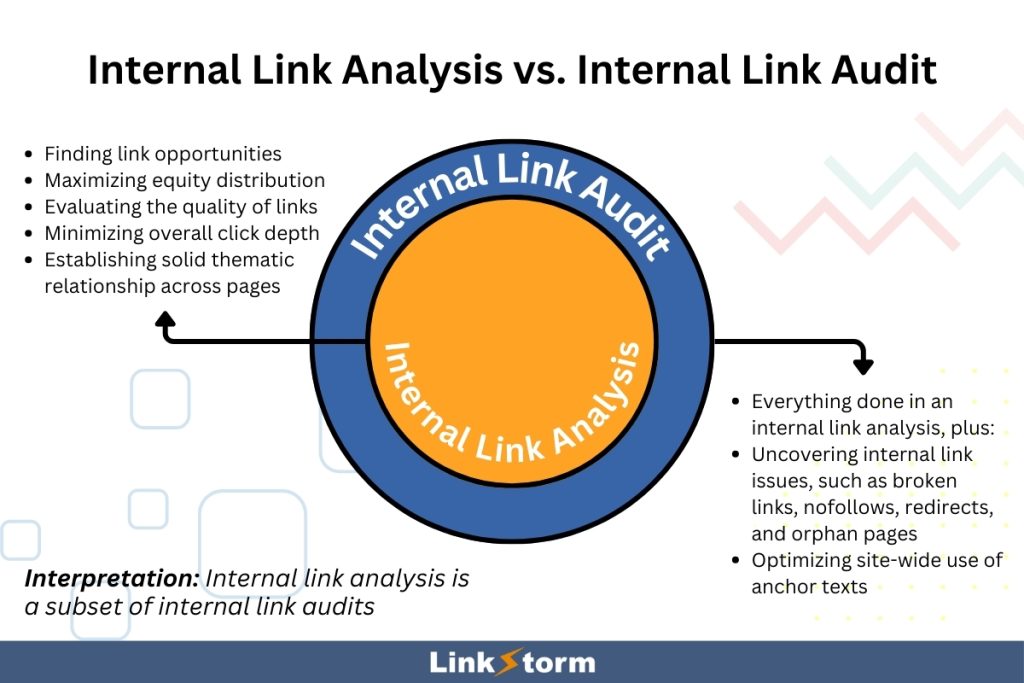
While slightly different, both SEO activities require time and effort, especially internal link audits. The question is: Is manually auditing internal links the right approach for your website?
Is A Manual Internal Link Audit for You?
The quick answer is it depends on the size of your website.
Auditing internal links is a time-consuming process. When done manually, this process involves visiting every page on your site and finding internal link opportunities and issues that harm its internal linking strategy.
A specialized internal link software, like LinkStorm, has web crawlers that automatically crawl and list all pages quickly, including every link opportunity, problem, and anchor text throughout the website. In other words, it does in a short while what normally would take people several days or weeks to complete.
Given the lengthy nature of internal link audits, manual internal link audits make sense for smaller websites, preferably those with under 100 web pages. Reviewing and auditing the site’s internal link structure might take a few days or weeks.
Conversely, a manual internal link audit is not strategically efficient or economically viable if you have an extensive website with thousands of pages. In fact, website owners will have spent more money manually auditing a website than investing in an SEO audit tool like LinkStorm.
Step-by-step Guide for Manual Internal Link Audit
(Note: Here is the sample template you will follow for this manual internal link audit. Just make a copy of the document and insert the information as you go.)
If your website is relatively smaller and less extensive, we enumerated below the process of how to audit your site manually:
Step #1: List all the pages found on your website
The first step in a manual internal link audit is taking inventory of your website’s content. You will need a comprehensive list of all the web pages within your domain, which will serve as the foundation for further analysis. This ensures that no page goes unnoticed during the audit.
Manual navigation is one solution to list all your site’s web pages. While certainly time-consuming, this is a no-nonsense approach for smaller websites. Simply click through every link you encounter on your site, building a list of URLs in the process.
To make things easier, you can also use free tools, like Google Search Console, to extract the list of indexed web pages from your website.
Here’s how you do it:
On the GSC dashboard, scroll down the sidebar menu until you find the Pages tab.
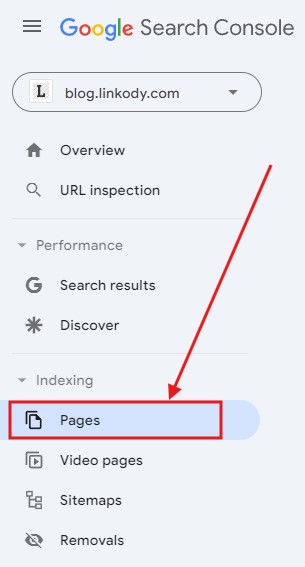
This shows the number of indexed and unindexed pages on your website. Since non-indexed pages offer zero value as far as SEO is concerned, we will focus on finding only indexed pages.
Slightly scroll down, and you will see an option that says, “View data about indexed pages.” Click that button.
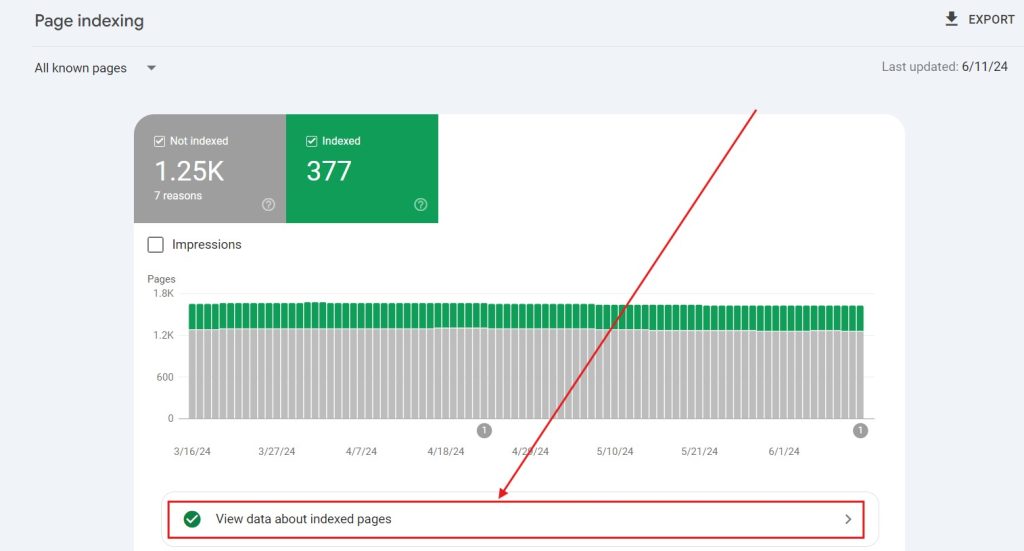
Clicking this option will help users find all web pages indexed in Google’s search results. From there, you can click the Export button and get a list of all your indexed web pages.
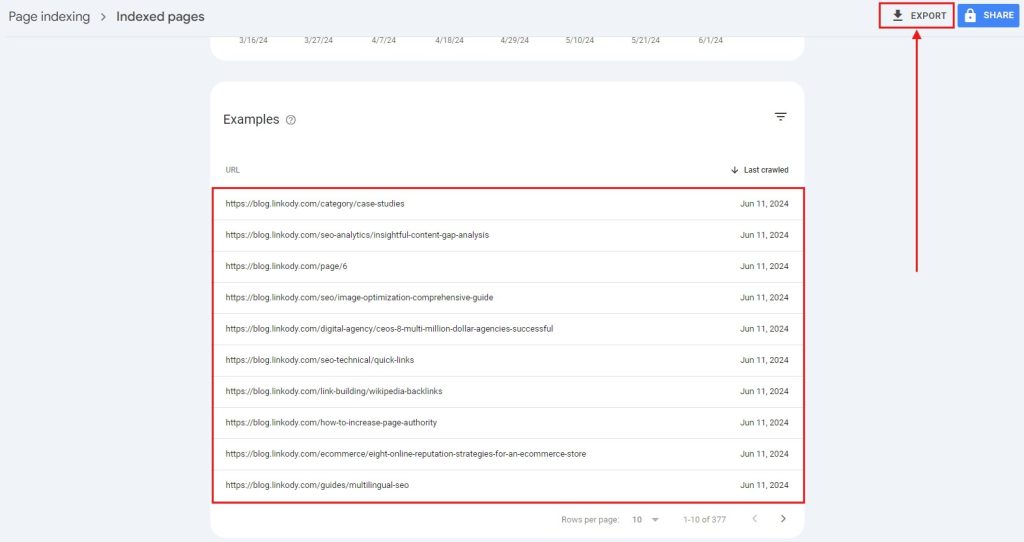
Create a content database
Listing your web pages is only half the process. You still have to organize them into a cohesive content database.
A content database is a spreadsheet that offers a structured collection of information about all your website’s pages. It goes beyond simply listing the URLs; it aims to capture additional details that provide context to each web page, making it easier to analyze your internal linking structure.
Site owners have creative freedom regarding what information they want to add to their database.
The most common details shown in a content database are the Page Title, URL, Category, Publication Date, and Content Excerpt. You may also add Keywords or Notes to refine the content database further.
Start by creating a spreadsheet, either in Microsoft Excel or Google Sheets.
Each detail or information you want to add will serve as one column on your content database, as shown below:

Familiarization with each web page is necessary when building a content database. This involves manually going through each URL to understand the content and context written on those pages.
For example, let’s say you have an experimental blog article about a toe-to-toe comparison of two tools and how they impact your website. You might want to classify the article under the category of “Case Studies.” Do this on all available content on your website.
After going through each URL, you can then plug the needed information into your content database, as shown below:
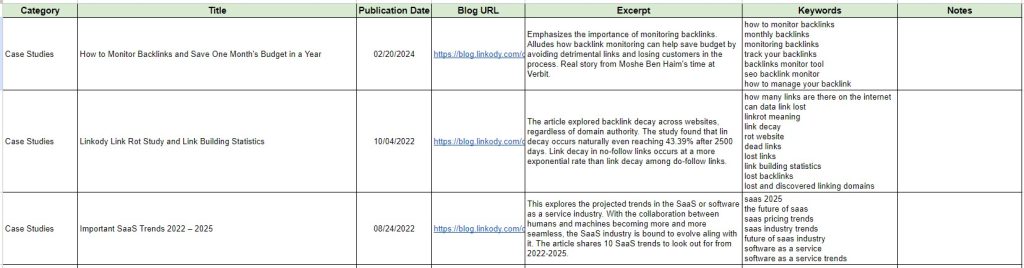
Basically, the end goal of a content database is to provide context about each web page and streamline the site audit process.
After completing your comprehensive database, keeping it updated becomes quite easy. Simply add a row at the bottom for every new piece of content you publish on your website.
Identify link issues along the way
Since building your content database involves manually visiting each indexed page on your site, it also presents a perfect opportunity to check for any internal link issues affecting your link building campaigns.
Internal link issues can negatively affect users and search engines. Conversely, resolving these problems will improve SEO, resulting in better ranking on Google SERPs.
Some of the common issues to look out for are the following:
- Broken links: These are links pointing to pages that no longer exist or have been deleted. When clicked, broken links often show a 404 Error Message, serving as dead ends in the journey of web crawlers and users.
- Redirects: These are HTML instructions that take users to a different page than previously requested. Redirects are not link problems in themselves as long as they lead users and search engines to a desired web page. However, if links take too long to load or take users to an irrelevant web page, you might be dealing with a redirect chain or loop.
- Nofollow links: These are links that are qualified with the rel=’nofollow’ attribute. While nofollow links do not affect users in any way, they do instruct web crawlers not to follow the link. This limits the source page from transferring link juice to the target page.
To systematically deal with internal link issues, add another sheet to your content database and name it Issues. This sheet will be the basis for fixing your site’s internal link problems.

Then, create 5 columns: Source URL, Target URL, Anchor Text, Error Type, and Status. As you review each indexed link, click every link on the content to assess if the targeted URL is problematic. If so, add them to the sheet, as shown below:
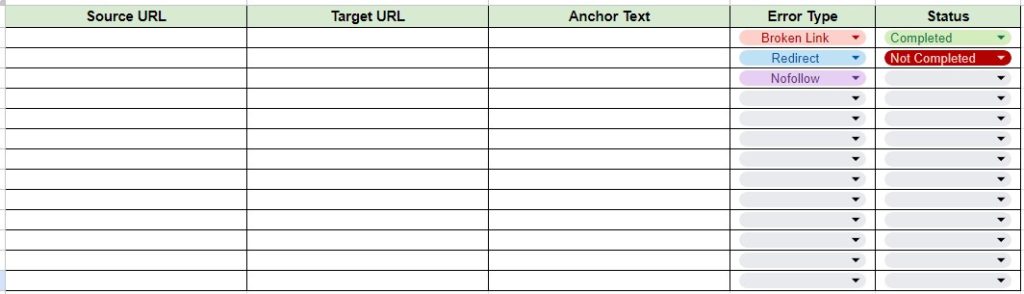
Once you have gone through every page on your site, you will have a complete list of internal link issues that need to be fixed.
Note: Since nofollow is a bit tough to determine without a tool, you might have to visit each page manually via your CMS to check if you mistakenly qualified links with nofollow attributes. Otherwise, you may access the URL’s page source to check for nofollow tags.
Step #2: Arrange the pages into sensible clusters
Let’s say you finished building your content database. It’s now time to organize your site’s web pages into sensible content clusters.
Content clusters, or topical clusters, are a content organization strategy for grouping contextually relevant pieces of content. They are composed of three parts:
- Pillar page: This is the central piece of a topical cluster covering a broad topic. Pillar pages are filled with internal links pointing to support pages.
- Support page: Otherwise known as cluster content, these pages are the spokes surrounding the pillar page. Each support page comprehensively discusses subtopics found on the pillar post.
- Internal links: These hyperlinks connect the pillar page to each support page and interlink support pages with each other.
This is what a content cluster looks like:
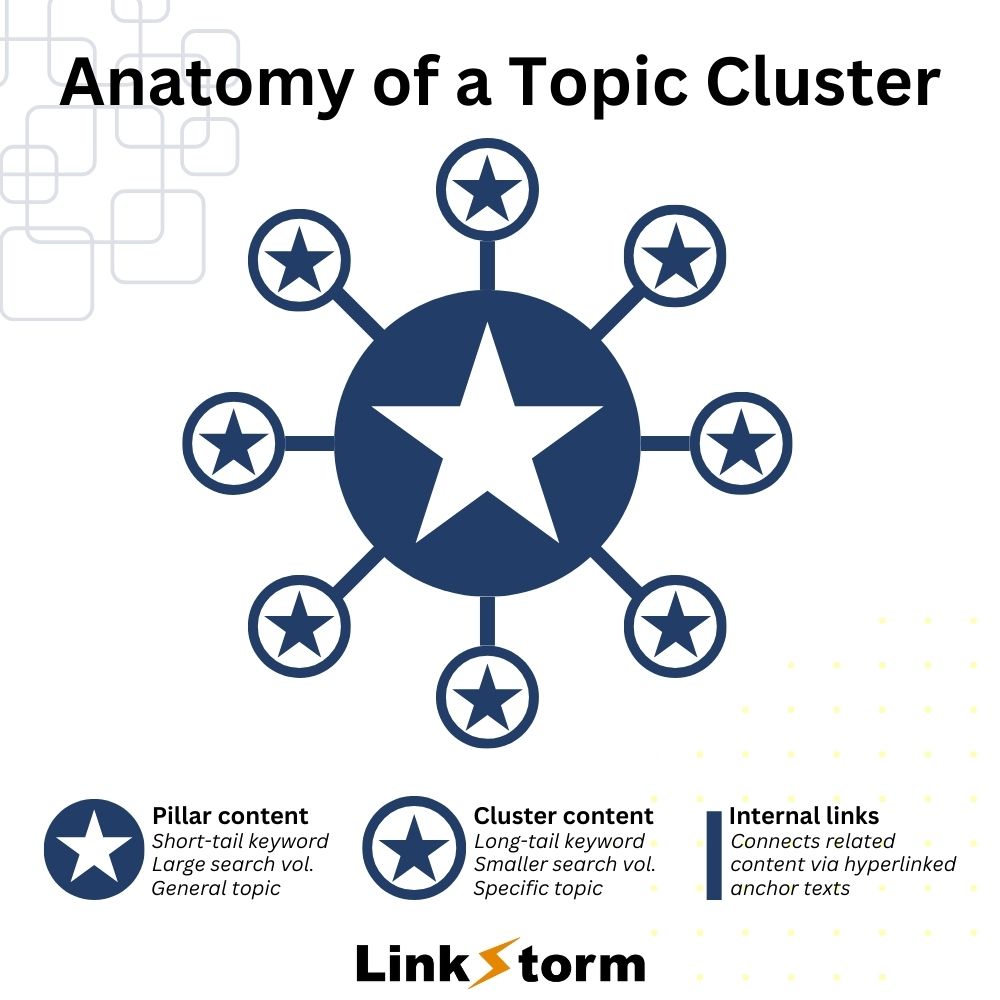
The topical cluster structure enhances SEO by creating a robust internal linking framework, helping search engines understand the context and depth of the content. It also improves user experience by providing a logical and easy-to-navigate content flow. This lets users explore topics in depth through interconnected articles and resources.
Group pages based on the content database
It’s easy to dismiss topical clusters as simply categorical arrangements of topics. For example, all topics related to “SEO” are considered one cluster. While that may work, the topical cluster might not have a strong internal linking structure, given the vast number of articles that will fit into that category.
Finding content clusters requires more than looking at the category. To find sensible thematic clusters, you must also consider the title, category, keywords, and excerpts from the content database. It’s okay to use web pages repeatedly across different content clusters as long as they are contextually relevant.
In the end, your goal is to have a collection of topical clusters throughout your website, as described in the image below:
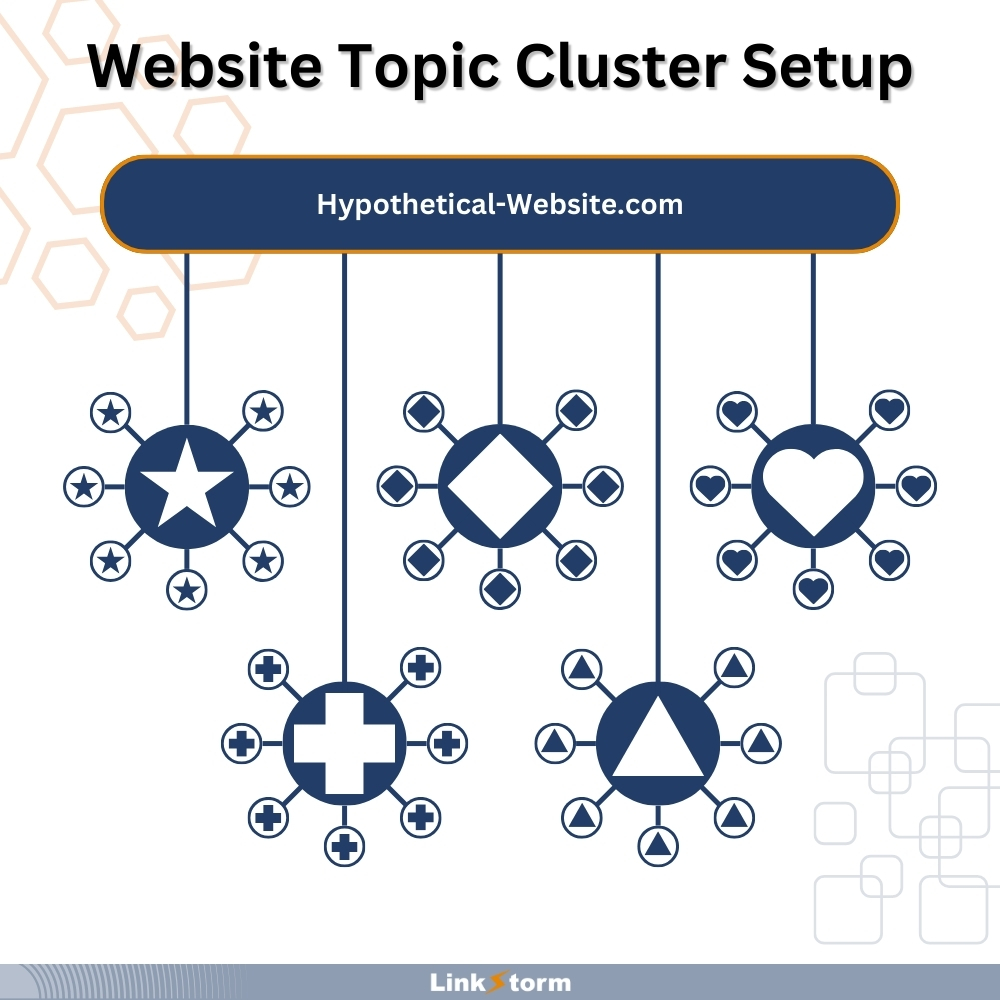
Establish the pillar page and support pages
Pillar pages are often described by their length. They are typically long-form, discussing a broad topic in detail. However, they can also come in condensed formats, having around 1000-2000 words.
Considering factors other than post length is important when selecting a pillar page. Ideally, you must choose content that covers a lot of subtopics as the pillar page.
Add another sheet to the content database spreadsheet for each pillar page on your website and name it according to the appropriate content cluster.

After establishing the central piece of your topical cluster, it’s time to find pertinent support pages linked from the pillar post. Consider related pages that share the same seed keywords or some similarity in terms of excerpts.
Once you find your content clusters, you may list them on the new sheets, following the format shown below:

Add as many support pages to the pillar post as long as appropriate.
Step #3: Build the internal links
Building internal links comes after you have established your collection of content clusters. During internal linking, your pillar page must link to each support page and vice versa. Every support page must also interlink with one another if appropriate.
There are two ways to approach building internal links, depending on your existing content:
- Find viable anchor texts that can be placeholders for the links
- Create tailored copy to accommodate link placement
We’ll take a look at each of them below:
Find viable anchor text placeholders
Finding anchor text is the most straightforward solution for internal linking. However, this presumes your content already has the ideal anchor text to insert the link. For example, take a look at these two web pages:
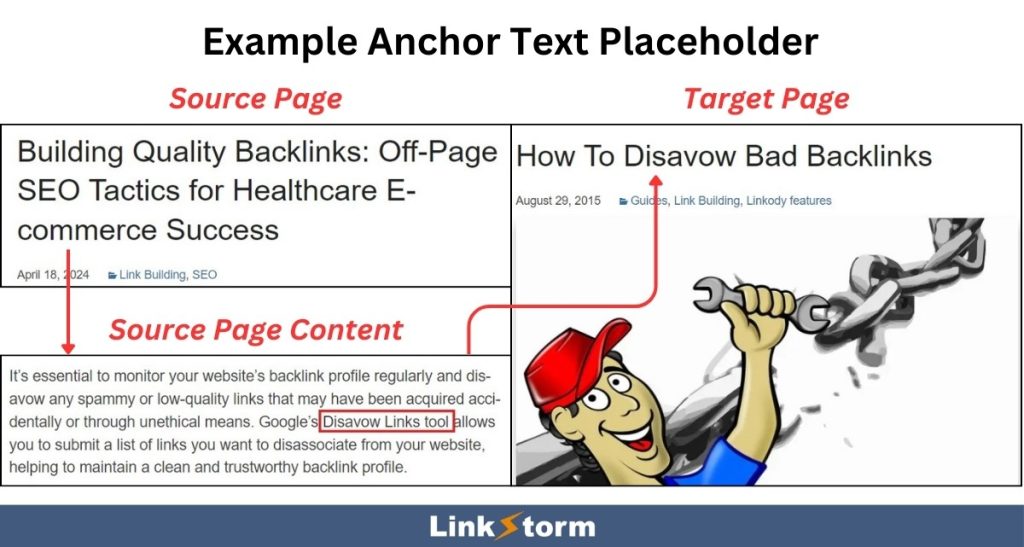
As shown above, the “disavow links tool” anchor text from the source page perfectly describes the context of the target page. This allows for a seamless internal linking between the source and target pages.
Unfortunately, that will not always be the case. Sometimes, even if the pages are related, no pertinent anchor text can connect them. In that case, you must write dedicated content that can be placeholders for internal links.
Create content to accommodate internal link placement
Creating content may refer to two things:
- Writing additional copy on a finished content to allow placing internal links
- Creating a dedicated blog article or resource from scratch
The applicability of either depends on the available support page to link from the pillar post.
For instance, if you have a pillar post about “generative AI” and a support page on “using generative AI tools for content creation,” you might just need to write additional copy on both pieces of content to facilitate internal linking between both pages.
Writing a new article is only needed when you find content gaps in your content cluster. For example, let’s say you have a pillar post on “off-page SEO strategies,” where one section talks about internal linking tools. If you still haven’t written a listicle about the “best internal linking tools,” then you miss a crucial element of your content cluster. In this case, creating a dedicated article is necessary.
Step #4: Interlink topical clusters
Topical clusters are good enough in themselves. They are useful for establishing topical authority, creating thematic relationships among pages, and helping users and search engines understand content better. However, interlinking topical clusters reinforces the connections across a website, leading to a more solid internal linking structure.
Like web pages, not all topic clusters will share contextual relevance among themselves. Some are better left independent and isolated, while there may be some merit in linking one topic cluster to another.
When interlinking topic clusters, you may choose to link one pillar page to another or connect fellow support pages. It all depends on the contextual relationship of web pages across the topical clusters.
Tired of Auditing Internal Links Manually?
Auditing internal links is all about finding link opportunities and resolving persistent issues on a website. While you may perform it manually, its feasibility depends on many factors, like your website’s size, patience, and available budget. However, if your site, time, and budget do not permit you to audit internal links manually, you are better off using a specialized tool.
Enter: LinkStorm.
LinkStorm is an all-in-one internal linking toolkit for conducting internal link audits.
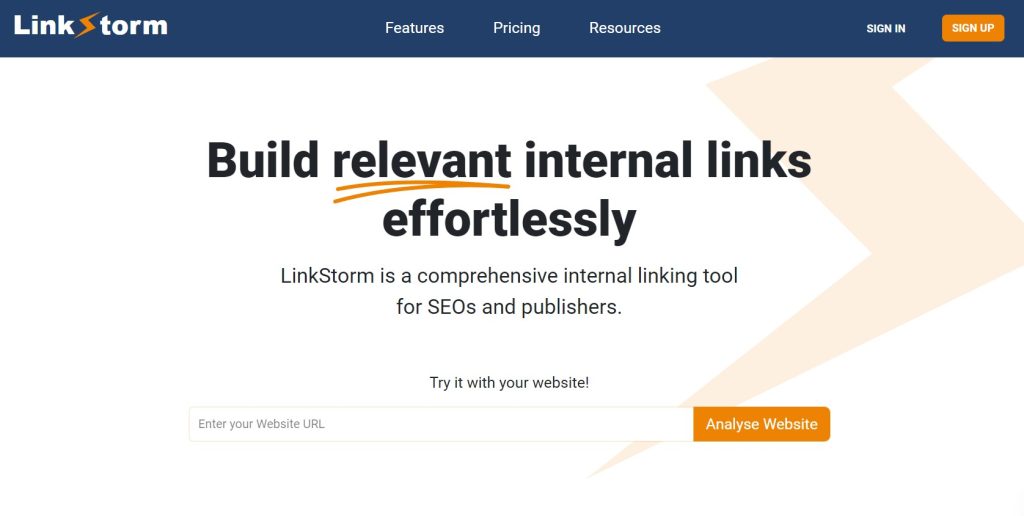
After crawling your website, the tool can automatically find all possible internal linking opportunities using semantic analysis and AI-powered algorithms. The tool can also uncover internal linking problems on your website, such as nofollow links, redirects, and broken links.
In other words, it can do in a snap what would normally take humans several days or weeks.
If you’re tired of auditing your internal linking campaigns manually, LinkStorm can carry that burden.
Visit LinkStorm’s pricing schemes to find the best plan for your business.
Leave a Reply