What is an Orphan Page?
Orphan pages refer to any page on your website that has no internal links pointing to it. These pages are disconnected from your internal link network, meaning they exist outside the site structure.
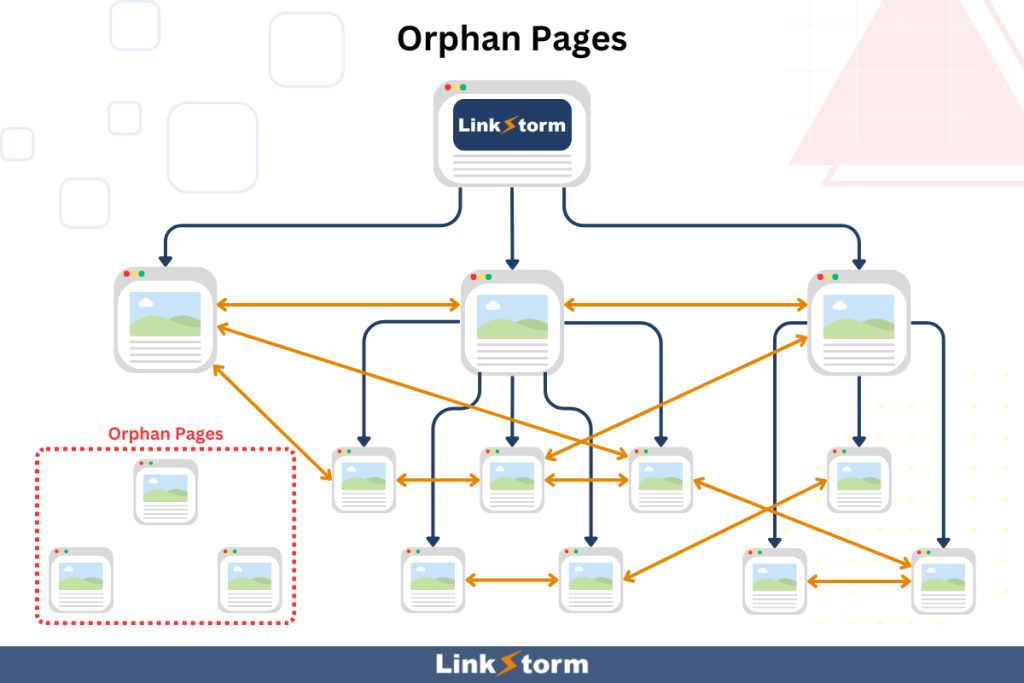
Since orphan pages are not linked anywhere on your site, visitors and search engine crawlers cannot discover them via normal navigation. The only way to find orphan pages is to:
- Know the exact URL
- Fetch the link using XML sitemap, or
- Access it from external backlinks
In other words, without internal links, Google may struggle to crawl or index these pages, limiting their visibility and performance in organic search results. Therefore, knowing how to find and fix orphan pages on your website is essential.
Stay tuned because this resource explores that and more.
Causes of Orphan URLs on a Website
Orphan pages can happen deliberately or inadvertently.
For example, consider a landing page for a limited-time promotion. During the promo period, users might encounter multiple internal links pointing to the campaign page throughout your website. Once the promo ends, you remove all the links and might even place a noindex tag so they won’t appear on search engine results pages.
In this case, you deliberately create an orphan page without affecting your website’s SEO.
Other examples of deliberate orphan pages include:
- Experimental or A/B test pages
- Internal-only pages
- Hidden content
- Pages behind a paywall
Orphan pages become a sitewide problem only when you create them by accident. Here are a some common causes of orphan pages:
A. Site migrations
During a domain or CMS migration, many links might not be transferred or updated correctly. Not only does this result in orphan pages but site owners might fail to preserve the old links’ SEO performance. This results in dismal search engine rankings.
B. Website updates
Some links might be accidentally deleted, moved, or changed incorrectly during a website update. For example, moving an old page to a different location or subdomain can disrupt the flow of navigation unless it has proper URL redirects. Otherwise, this will render the new pages inaccessible and the old pages orphaned.
C. Lack of internal linking
At the core of orphan pages is a lack of proper internal links. Starting from the homepage, Google crawls a website’s pages as long as they are connected to the overall site architecture. This means web crawlers are likely to orphan pages them during a crawl session.
Without internal links, the only way to crawl an orphan page is via an inbound link from an external web page.
Learn more: Internal Links vs External Links Explained!
Why Are Orphan Pages Bad for Your SEO?
The impact of orphan pages on SEO depends on whether they are important pages or not. But even if not, you shouldn’t leave these pages unattended, as they can affect your website’s performance on SERPs.
Orphan pages impact a page’s visibility and indexability. Search engine crawlers discover new pages by following internal links. Since they lack these links, it is possible that Google will not find orphan pages, making them virtually invisible in search engines.
While backlinks and XML sitemaps can help Google find or index orphan pages, they are unlikely to rank well.
Even if indexed by search engines, orphan pages can’t rank high on Google because they miss out on link juice from internal links.
Moreover, this limits the relevancy signals from anchor texts, making ranking even more challenging.
Maintaining orphan URLs has no merit, but finding and fixing them can be a game changer for many websites.
How to Find Orphan Pages on Your Site?
1. Perform a manual site audit
We recommend conducting a manual internal link audit if you own a relatively small website, as this can be time-consuming. Most CMS offers dedicated sections where you can find all of your website’s pages.
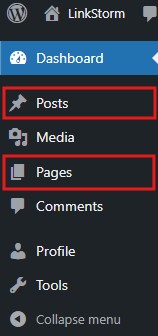
Filter the list to show only the published pages and export them to a Google sheet. This will be your complete master list of web pages.
Generate an XML sitemap using an online generator. These tools crawl a website starting from the homepage and explore all web pages connected using internal links. Export a list of crawlable URLs found by the sitemap generator.
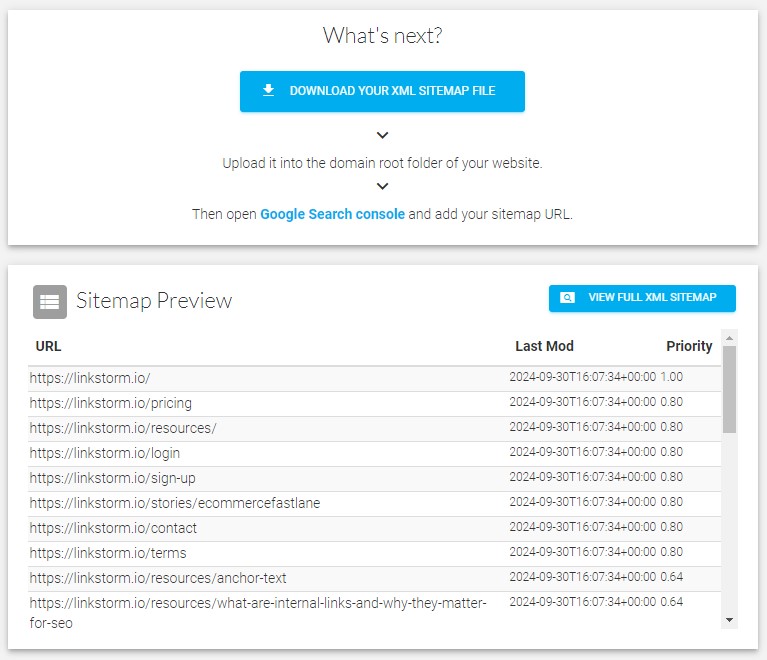
Compare your original URL master list with the sitemap. Any page not listed on the sitemap is likely an orphan page. Investigate the list further to remove nofollow pages or those with noindex meta tags within the <head> section of the HTML.
After that, you should get a list of your orphan pages. Adding internal links to orphan pages reconnects them to your site structure.
2. Use Google Search Console
To some extent, site owners can also use Google Search Console to find orphan pages. Visit the Links tab from the sidebar menu.
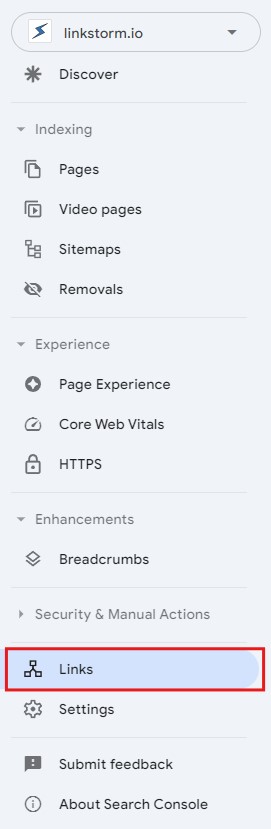
This takes you to a page showing the list of top internally and externally linked pages on your website. Export both lists and compare.
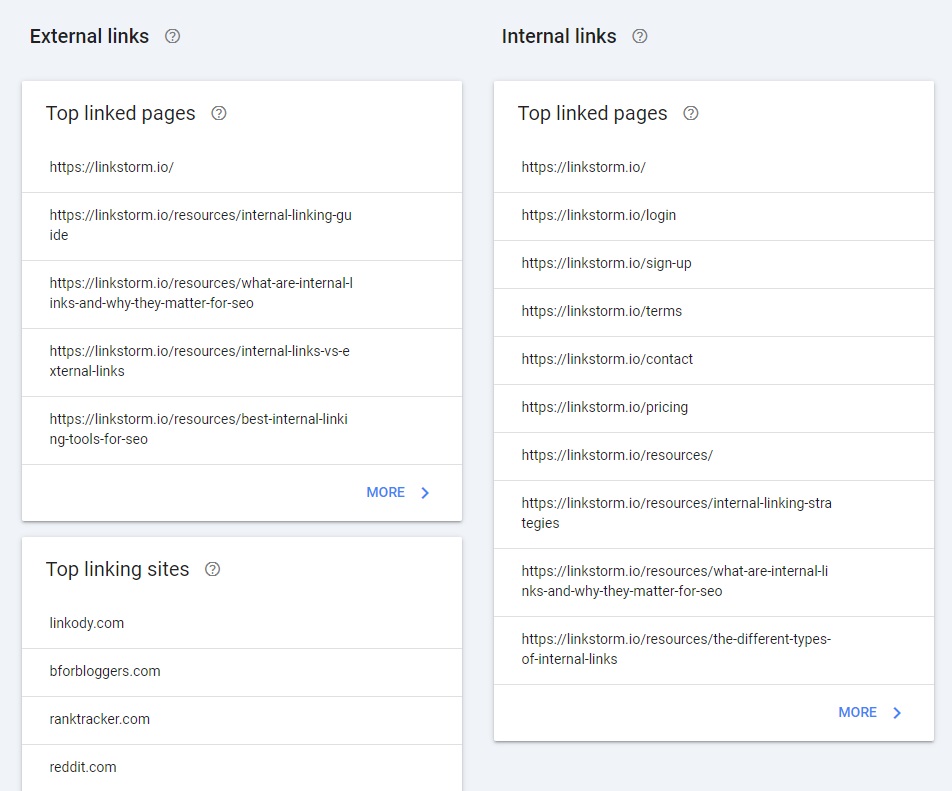
Web pages with backlinks but no inbound internal links are likely orphan pages. To preserve their SEO performance, reconnect them to your site structure by adding internal links or a 301 redirect.
Meanwhile, if you have a master list of all pages, you can identify orphan pages manually using GSC’s search bar. If it says, “Page is not indexed: URL is unknown to Google,” it is likely an orphan page, especially if the page in question has been published for quite a while.
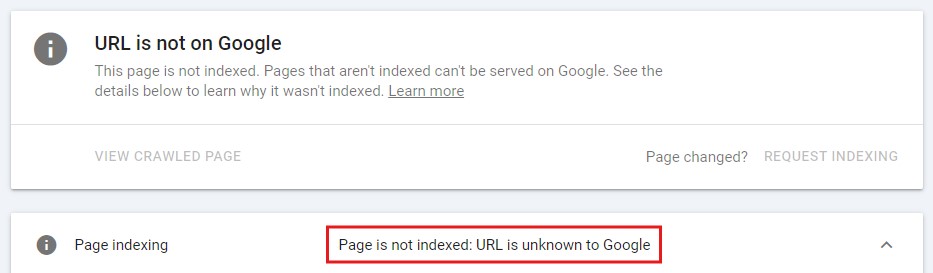
3. Look at historical XML sitemaps (if you have them)
If you happen to download an XML sitemap before implementing any major changes on your website, you can use that as a reference to look for orphan pages. Historical sitemaps offer a snapshot of your website’s original structure before any changes were made. You can use this as a benchmark for instances such as this.
Cross-reference the URLs from the historical sitemap to your new sitemap. Pages found on the old list but not on the new one may be orphaned.
4. Cross-reference existing sitemap to server log files
Server logs give insights into how users interact with your website, including information about which pages are being accessed and which are not. These server logs are usually stored in a specific directory on your web server, but the exact location can vary depending on your hosting provider and server configuration. Use a program to generate a list of URLs from your server log.
Compare the list of pages in your current XML sitemap with those in your server logs. Any discrepancies might indicate the presence of orphan pages.
5. Invest in a site audit tool
Ideally, investing in an SEO tool for the sole purpose of finding orphan pages should be a last resort. But if your budget allows you to, many SEO tools can semi-automate finding orphan pages, so you don’t have to.
You may want to consider a tool like Screaming Frog for this task. This tool uses a variety of URL sources to find orphaned links, including your XML sitemap, Google Search Console, and Google Analytics. By combining these three sources, Screaming Frog has more allowance to find gaps and discrepancies in your site structure that may indicate the presence of orphan pages.
Using LinkStorm to Fix Orphan Pages
While fixing them is important, preventing new orphan pages from occurring is more important. As the adage goes, “prevention is better than cure.”
Maintaining a well-connected website ensures Google can crawl your website without a hitch and prevents the possibility of your website’s SEO from suffering. Internal links do exactly that.
By actively adding internal links to new content, you minimize the possibility of having orphan pages. Internal links also distribute link equity, ensuring linked pages are highly competitive in SERPs, which leads to increased organic search traffic.
LinkStorm identifies pages with zero incoming contextual links. These links are the most vulnerable to becoming orphan pages.
Select the Pages tab from the sidebar menu:
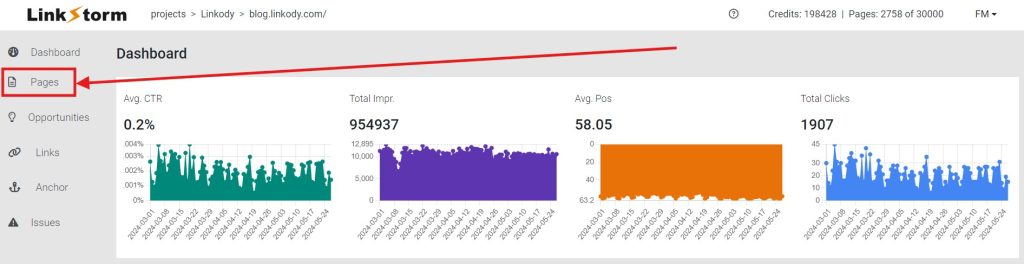
Arrange the “Links In” column according to the least number of internal links pointing to it:
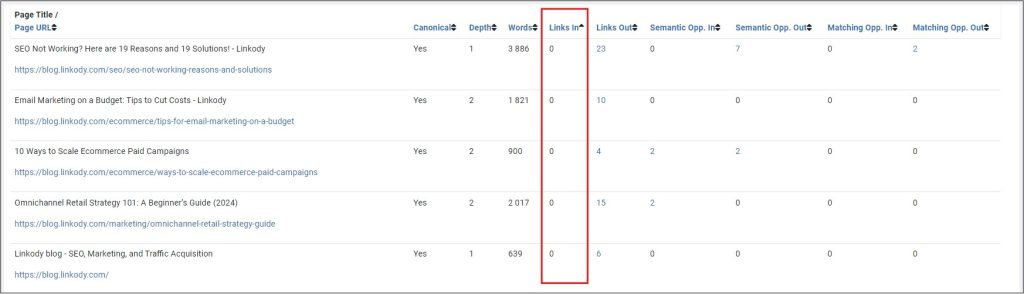
Copy the URLs of the pages with the least incoming links. Click the Opportunities tab to see the tool’s internal linking suggestions on your website:
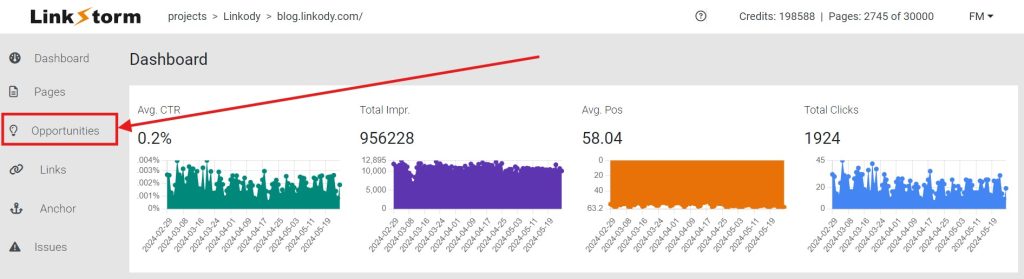
Paste the link into the “Search to URL or Title” input bar and click Apply:

This should show all possible internal linking opportunities pointing to the orphan page, as shown below:
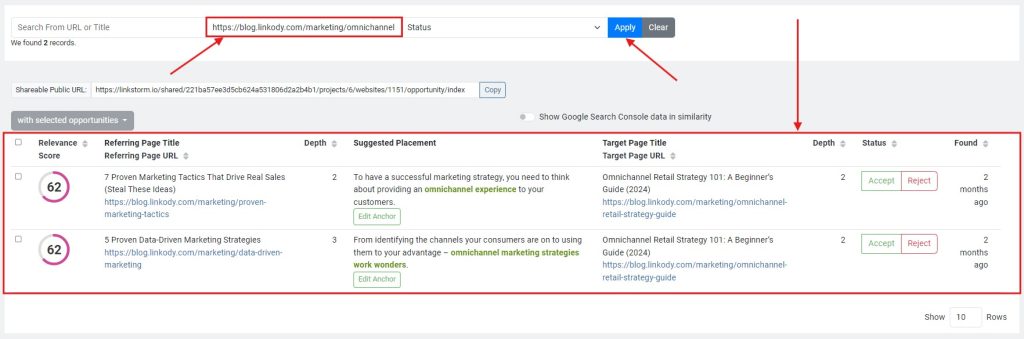
Repeat the process until all web pages are well-linked into the site structure.
FAQs
Are orphan pages always bad for a website?
Not always. If essential pages are orphaned, it can hurt a website’s SEO, visibility, indexability, and rankings. There are also instances when orphan pages are not a major concern. For example, temporary pages, pages with low-value content, or internal-only pages can be kept orphaned without consequences.
Is it possible to find orphan pages without using an SEO tool?
Site owners can discover orphan pages without SEO tools if they can access the CMS dashboard, historical XML sitemaps, or server log files. Identifying orphan pages manually from these data sources can be tedious, especially for relatively large websites.
Are site audit tools always effective for finding orphan pages?
Site audit tools use multiple data sources, like XML sitemaps, Google Search Console, Google Analytics, and backlinks, to identify potentially orphan pages. While this usually works, SEO tools may not be able to find “true orphans.” These are orphan pages without incoming internal links, backlinks, canonicals, and redirects. In this case, only manual identification works.
Can Google always find orphan pages?
Google can only find orphan pages if there are alternative pathways to them. By definition, orphan pages are dissociated from the site structure, meaning the Googlebot can’t locate it during a standard crawling session. To find the orphan page, Google may fetch the URL via the XML sitemap or crawl alternative pathways like backlinks.
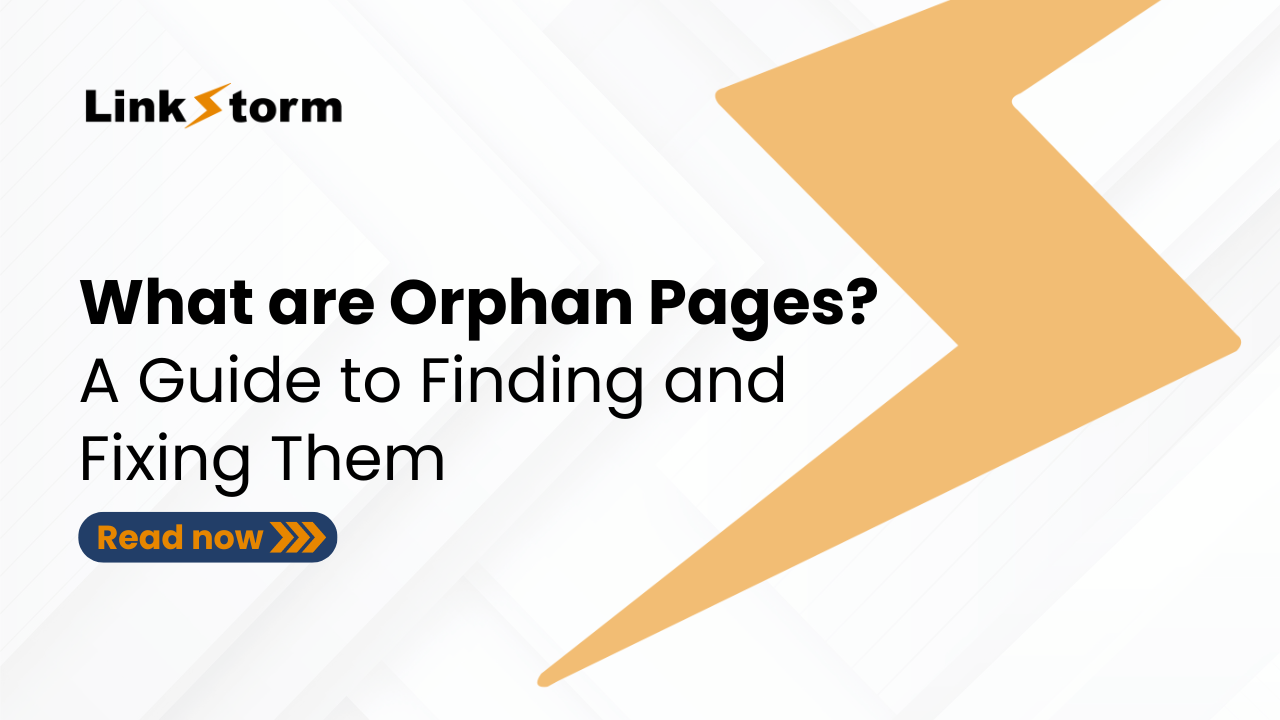
Leave a Reply